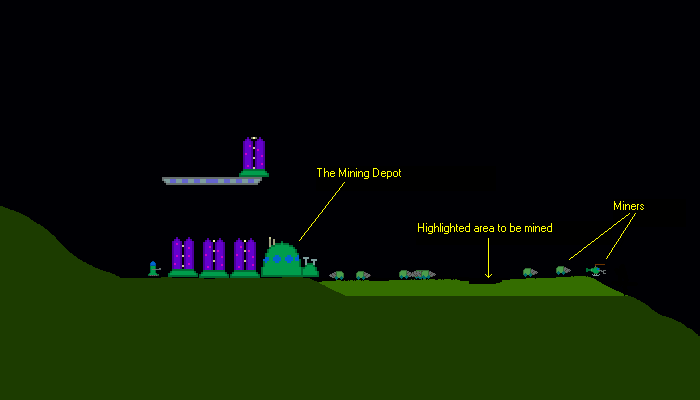
_ ___
/\ __ __ __ /_ | __ __ __ o __ __
/__\ / | /__\ / \ | | / \ \ / / | /__ | / \ / \
/ \ \__| \__ \__/ | _|_ | | \/ \__| __/ | \__/ | |
__/
By David McCallum
Table Of Contents
Age of Invasion is a side-scrolling strategy game, where you harvest minerals, build structures, and amass an army to destroy your enemies. The view is from the side rather than the top; this means that flying creatures actually fly, and you can tunnel under or climb over obstacles. Age of Invasion has a built in species editor where you can draw, animate and then play the game with a new race of your own design.
96 Mb of Ram (128 Recommended)
Celeron 466 or better
7 Mb free hard drive space
16 bit soundcard
Windows 95 or better
DirectX 5.0
SVGA Display
2-button mouse
This section contains all you need to know to play a game made with Age of Invasion. Just click on Single Player Game in the main menu, select a map and a race, and begin play.
If you are playing the campaigns, each campaign will specify what species it is intended for. For example: Kazitari Campaign 1 is meant to be played with the Kazitari. However, there's nothing wrong with using a different species if you so desire.
You will begin each game with a single starting unit, which is relatively weak. The object of the game is to use this unit to build structures and more powerful creatures, and use them to attack and destroy your enemies. You win when your enemies do not have any structures or creatures remaining.
Most creatures have a rudimentary AI to guide their actions, but there will be times when you need to take personal control. Left click on any creature or structure to control it. The keys to move the unit and to activate production will be shown in the bottom center of the screen.
Select a unit by clicking on it.
A shift-left click on the map orders the unit to move to the clicked position.
A ctrl-left click on the map orders the unit to move to the clicked position and stand ground.
A right-click on the map deselects the unit.
Click and hold on the delete button to destroy the selected unit. You regain half its cost in material.
Click the Attack button, and then somewhere on the map to have all your attackers group together at that spot.
Use the production keys to make buildings, fire weapons, etc. These are 1, 2, 3 and 4 by default. Press the production key twice in a row to make buildings.
Some buildings and creatures can reserve ammo. Use the unload key (default is 0) to fire their weapons.
The default load key, for transport-units and miners, is 9.
At the bottom right of the console, there is a field labelled 'Power'. The Power meter is a measure of how much energy your species (collectively) has. In addition to this, each creature and building also has its own personal supply of Energy, shown in the 'Energy' field. When a building or creature is low on Energy, it will absorb some from your collective Power, at a maximum rate of 6 per second.
Every action that a creature or building can perform lowers its energy by a given amount. Engaging in melee combat, for example, lowers a creature's energy by 50 for each hit. It is very important to continually restock your Power. Should you run out of Power, your creatures and buildings will use up their personal energy in a minute or two, and will become motionless until more Power is supplied to them.
Very powerful units may require more Power than they can absorb, in order to operate at peak efficiency. These units are chronically low on energy, and it is a good idea to let them 'rest' once in a while to restore their depleted energy reserves.
Both creatures and structures may produce new energy, and add it to your Power. For each production slot used for energy, a structure produces 3 energy/second. Creatures will produce 2 energy/second.
Material can be thought of as the money you use to buy new structures, creatures and projectiles. Your Material is given at the bottom rightcorner of the screen. Should this number become very low, beware! Your creatures and structures will no longer be able to fire projectiles, leaving you defenseless. The only form of attack which does not require material is melee.
New material is gained by mining. Press and hold the right mouse button while the cursor is over terrain. The terrain should turn a lighter color, indicating that you want your creatures to mine it. Mining units will proceed to the selected areas, and begin excavation. When a unit is full of valuable minerals, it will return to the nearest Depot, and unload. The Depot will process the minerals, and your Material will increase.
To define perfectly level areas to be mined, hold down the control key while right clicking.
A Depot is a special structure which can accept minerals. Should you have no Depot, your units will be unable to unload, and will sit there, waiting for you to build one.
Not all terrain is worth mining. Some terrain types will not contain any valuable minerals at all, and should be avoided when looking for Material. Your units can excavate them all day long, and never need to unload minerals at a Depot once. Experimentation is required to find which types of terrain on a given map contain the goodies.
Here is an example of mining using the Kazitari species. Note that the layer to be mined is never very deep - this is to prevent the miners from digging themselves into a hole and getting stuck.
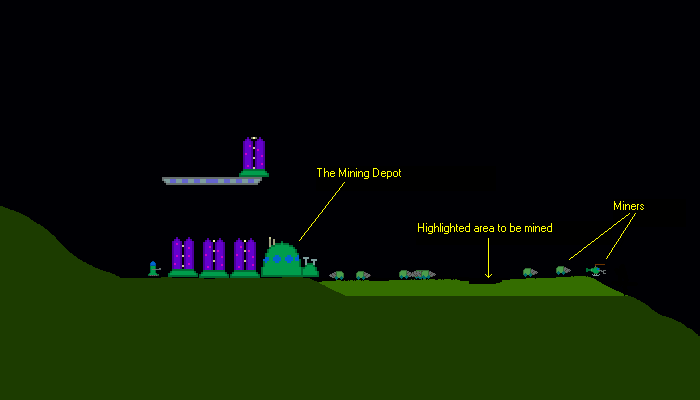
After the miners have finished with the first layer, a second layer is added. The mining is highlighted so as to make a gradual incline for the miners to climb.

Its more efficient to keep the Depot close to the area being mined. You can create a new Depot wherever you like, but its a good idea to delete the old Depot, as miners might try to use it by mistake.
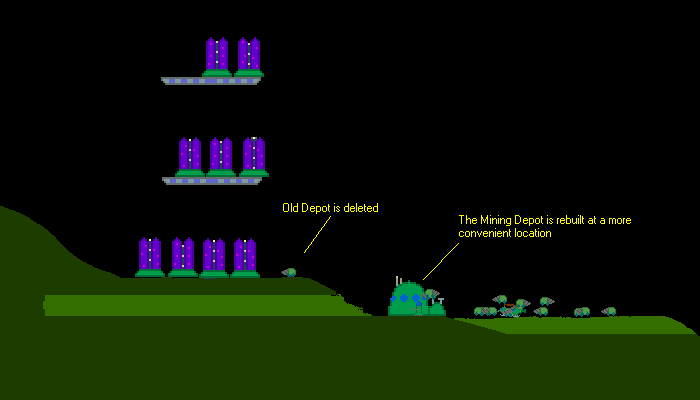
I recommend using between 15 and 20 miners.
Every creature, projectile and structure has a cost associated with it, measured in Material and Energy. To construct a building with a cost of 550, you will need to spend 550 Material and (approx) 550 Energy.
When building structures, look for fairly level ground. 66% of the structure's base must be touching ground to avoid sinking. When a structure sinks, it levels the ground beneath it, and takes damage. If the ground is too irregular the structure will be destroyed. The same effect occurs if you build a structure in a cave, and the ceiling is too low. The structure will try to level the ceiling to a greater height, but will take damage for doing so.
It is a good idea to use mining units to level the ground before constructing buildings there.
To make a creature construct a building, press the production key for that building. (these are 1, 2, 3 and 4 by default) An outline of where the building would be appears. Move the creature until this outline does not overlap with other buildings or terrain. Now press the build key twice in a row, and the creature will begin construction.
Solid buildings can be built with their transparent portions overlapping regular buildings. Once the solid building is complete, everything except for the transparent portions becomes part of the terrain.
Creatures and structures have a certain amount of Hp, shown in the lower right of the screen. Hp stands for Hit Points, and represents the amount of damage your units can take. When a unit's Hp reach zero, that unit has been destroyed.
Most creatures and structures have a 'response distance' to enemies. Whenever an enemy approaches within this distance, the unit will aggressively respond, using its arsenal of weapons to deal with this threat. Creatures and structures will always try to attack the closest enemies first, and deal with more distant threats later.
The Species Editor is a powerful tool, where you can create unique creatures, buildings and projectiles, animate them, and use them as a completely playable race.
When you make a creature, structure, or projectile, the editor calculates its cost based on how powerful the editor thinks it is. The cost is calculated by taking a base value (for creatures this is 100), and increasing it by a certain percentage.
This increase is cumulative. So if you give your unit flying (+20%) and hover (+10%), its cost will be 132.
100 + 20% = 120 120 + 10% = 132
Max Speed: Ranges from 0 to 30.
Acceleration: Ranges from 0 to 30. Determines how quickly a creature can reach its top speed.
Control Keys: These keys are used when you select a unit and want to move it manually.
Jump: Jump height is directly proportional to acceleration.
Flying: Determines whether or not the creature can fly.
Hover: If this is enabled, the creature will move somewhat like a helicopter. Otherwise, it will circle in the sky like a plane. Creatures with Hover require a minimum of 12 acceleration to remain airborne, and flying creatures without hover require only 1 accel.
Max Hit Points:
Normal: nothing special here, most of your units will probably have this status.
Champion: costs less than a Normal unit, but you can only have one of them at a time.
Starting: Every species requires a Starting unit! This is the unit you start off with at the beginning of a game. The maximum allowable cost for a starting unit is 125.
The Control Key area is used when you select the unit, and want to manually produce something.
Launch Direction applies to projectiles only, and describes their initial speed.
Build Time is calculated by comparing the cost of the unit vs. the cost of what it is producing. The more powerful and expensive the unit is, the faster it produces things. If the Build Time is red, it means that the unit is too weak to produce that thing.
All 'specials', energy, regeneration, etc. are produced at the same speed for all creatures and structures. Repair allows units to fix buildings, and Healing allows them to heal creatures.
Standard: The damage dealt by each hit is 1 + 1 for every 10 Hp the creature has. One attack is done every 8 seconds.
Fast: Only does half the damage as the Standard Melee type, but you get 1 attack every 4 seconds. A minimum of 10 max Hp is required for this to work.
Vampiric: Only does half of the damage as the Standard Melee type, but for each point of damage done, the creature regains a Hp. A minimum of 10 Hp is required for this to work. Hit points are not regained when attacking buildings.
Creatures can't shoot projectiles while engaged in melee combat.
Here you can add sound effects to your creatures and projectiles. To listen to a sound, click on its name in the right window. The sound will become highlighted and play for you. You can then add the sound to one of the options on the left by clicking on that option.
For example, if you click on the 'explode' sound and then on the Destruction option, the unit will make an explosion noise when it dies.
To remove a sound from an option, click the 'No Sound' box and then the option.
You can add your own sound effects in the \Sounds directory, and then use them in the game. Both 8 and 16 bit wav files are supported.
Note: The 'Producing Special' option produces sound effects when repairing or healing.
Height + Width:
All projectiles are least expensive with the smallest size possible, regardless of their strength. This is because its easier to hit something with a big wide projectile.
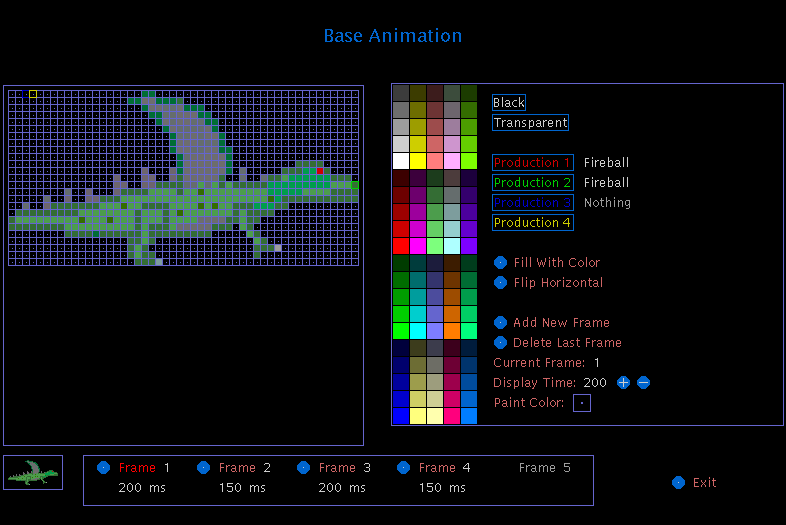
The Ed Draw is a tool which allows you to create and animate small sprites. Most of it is self-explanatory, but here is a description of the more obscure features:
Black vs. Transparent:
First, all colors are divided into groups of 5, going from darkest to brightest. I've noticed that people tend to draw their sprites using only the very brightest colors. This is a mistake! I use the 3 dimmest colors for my sprites, and use brighter colors for such things as flames, lights, etc. If you draw the whole sprite with bright colors, it will look like its glowing in the game and you'll probably hurt your eyes in Ed Draw.
Frequently check up on the picture of your sprite in the bottom left corner. This shows how the unit will look inside the game. (although the buildings are 4 times larger)
If you're really stuck, you can always check up on the pre-made species to see how they were drawn.
AI Status:
Stand Ground means that your unit will not alter its movement during combat. If it was holding still it will keep holding still, if it was mining it will continue mining, etc.
Collide With Enemies is good if your unit inflicts melee damage.
Snipe from Above means that your unit will try to move directly above its target. This is useful for flying or jumping units with ranged attacks.
Snipe from the Sides means that your unit will move close to its target, but won't collide with it. This is useful for units with ranged attacks.
Hit h or F1 while in the editor to view the editing commands.
Placement Type:
There are 100 colors to choose from, plus the 'sky' color. The sky color will slowly change between black and blue to give the impression of day/night cycles.
There are 4 properties to choose from: background, minerals, solid and indestructable. Background is just for decoration, and units can pass right through it. Minerals is terrain which can be mined for material, and Solid is worthless terrain that does not give material. Indestructable terrain can't be destroyed or mined.
You can fill an area with the 'f' key. This changes both color and property. Use 'F' to fill the whole map.
Level: 1, Max Cost: 600
Level: 2, Max Cost: 2400
Level: 3, Max Cost: 5000
Tech levels are changed with the 'l' key.
You need to use the species editor to modify the units' AI if you want to control the way the computer attacks.
The computer will attack every 5 minutes, using creatures with the 'Respond to Attack Commands' option turned on. To have the computer make more units, modify the AI for a building so that its 'Respond to Enemies' option is set to Always. Then, pick the units you want it to make under the 'Use These as Weapons' option.
The A.I. Delay is the number of seconds to wait between attack waves. During this time, no new units are built and the computer will not attack. If the A.I. Delay is set to 120, the computer will attack every 7 minutes with whatever creatures it can make in 5 minutes.
Hit 'n' to add a computer opponent to the map. The computer will start off at start location 2 with a single builder. The computer needs PLENTY of very flat ground for this.
The editor saves maps to mapdata.dat To play a created map, move mapdata.dat into the /Maps directory and rename it to something nice. To edit the name as it appears in the game, open it up with a text editor and alter the very first line, which is No*Name.
DO NOT ENTER ANY SPACES!
Instead*of*spaces*insert*stars*in*your*title*like*this.
If you insert spaces you will crash on loading.
If you feel the need to enter a description, scroll down a bit till you find a big rectangle of stars like this:
**************************************************
**************************************************
**************************************************
Type your desciption in over the stars. You can use the insert key to type on top of them. Again, do not enter any spaces. Just use stars for spaces like in the name. If you type past the end of the stars, the text will go off the screen in the game.
Was written using DJGPP, Dev-Cpp, and the Allegro gaming library.
Is composed of 26391 lines (704K) of C++.
Was inspired by Warcraft II and Lemmings.
Beta 0.77
Concept, Design and Programming: David McCallum
Music:
You can reach me at myrdosz@hotmail.com with any bugs you have found.